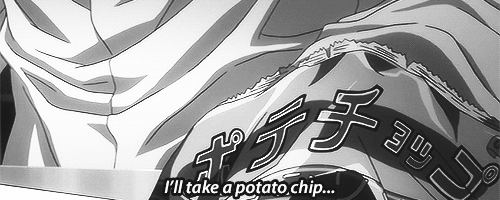How to add Project to GitHub from command line
GitHub Learning | CMD
Step 1: Create a new repository in GitHub.
I. Go to your command prompt or git cmd and change directory to working project in your local computer/laptop.
cd <pathofprojectDirectory>example : cd /home/usr/new_project
Step 2: Initialize the local project directory as git repository
git initStep 3: Add the file into local repository and wait few seconds if project size is large.
git add .or
git add --allStep 4: Now, commit the files you have added into local repository.
git commit -m "comment about addition/changes you have done"Step 5: Now, copy the remote repository URL field from GitHub repository and paste it in the place of remote repository URL.

git remote add origin <remote repository URL>Step 6: Now, check and set the new remote
git remote -vFinal step 7: Now, push the changes into GitHub from local repository.
git push origin mastergit push -f origin master // In case first one doesn't working
git push -u -f origin master // try this also
It’s done, Go and checkout your repository from GitHub.